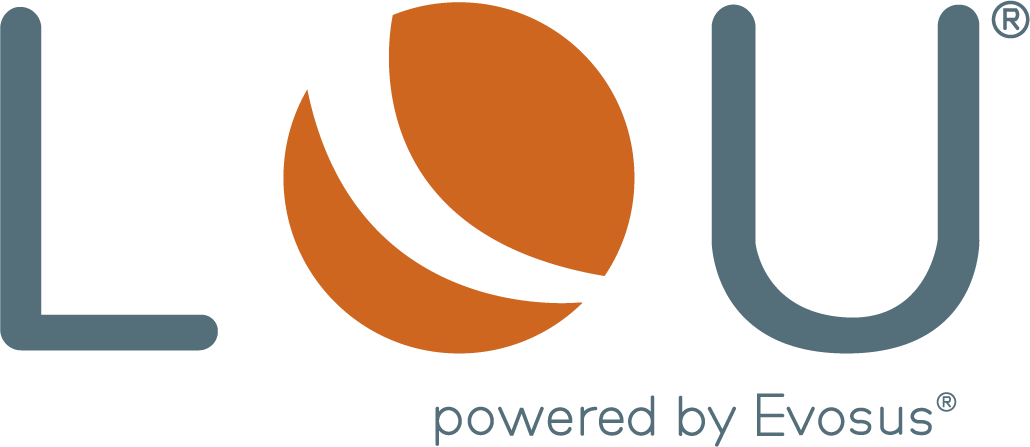LOU Retail POS for Windows
Below you will find convenient steps and links to successfully set up your LOU Retail POS for Windows station. Please keep in mind that the payment terminals must be purchased from Evosus in order for them to work with your merchant account.
If you have any questions before purchasing your new hardware, please contact us at [email protected]
Step 1 - Select a card reader and add it to cart.
Please keep in mind that the payment terminals must be purchased from Evosus in order for them to work with your merchant account. Do not purchase them from another vendor.
You only need one device per POS station.
Aries 8: Offers a customer facing display (note that customer facing display is required in some states)
S920: No customer facing display
Step 2 - Add printer to cart.
Step 3 - Complete your LOU.store purchase by visiting your cart.
Step 4 - Review and order recommended items on Amazon.
These are recommended items to complete your LOU Retail POS for Windows set up. If you want a different version or already have one of the suggested item please review the device recommendations below to ensure it is compatible.
As an Amazon Associate, I earn from qualifying purchases. (paid links)
To properly run LOU Retail POS for Windows, you should purchase or already own the following:
*LOU Retail POS for Windows requires Windows 11 Pro 64-bit or higher. It will not run on older versions of Windows. You can find out additional LOU System Recommendations here.
- PAX Aries 8 Payment Terminal with stand (recommended) or PAX S920 Payment Terminal
- Star Micronics TSP100 Printer
- Windows PC (with a minimum of 16gb RAM)
- Monitor (touchscreen highly recommended)
- Keyboard/mouse
- Cash Drawer
- Scanner (optional)
Looking for LOU Retail POS E-series?